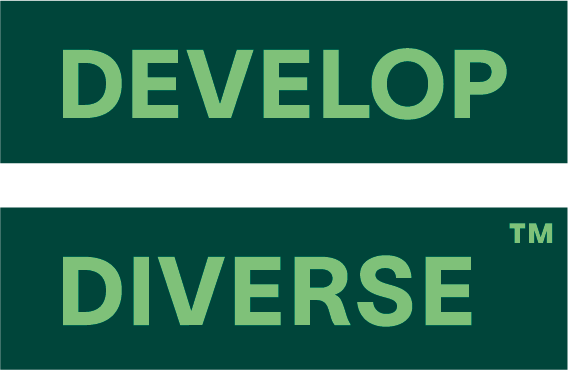How to Activate Microsoft Single Sign On
For Admins
& your IT / Microsoft Administrator
Configuring Microsoft Single Sign-On (SSO) is a straightforward process. Follow these steps for seamless integration:
Step 1
Activate Microsoft SSO in the Develop Diverse Platform
- As an Admin of the Develop Diverse Platform, access Account Settings via your avatar in the right upper corner.
- Activate the toggle for Authentication, enabling the use of Microsoft 365 Single Sign-On for improved security.
- Click on the Save button at the bottom.
Step 2
Request Approval from internal ‘IT / Microsoft Administrator’
Your IT administrator that has admin access to Microsoft 365, should perform the following:
-
Visit the login page app.developdiverse.com
-
Use “Sign in with Microsoft” option.
-
Accept the SSO permission dialog from Microsoft on behalf of the organization
-
Microsoft sends you back to Develop Diverse, and are logged in.
Your SSO setup is now complete, ensuring a secure and streamlined authentication process for your organization.