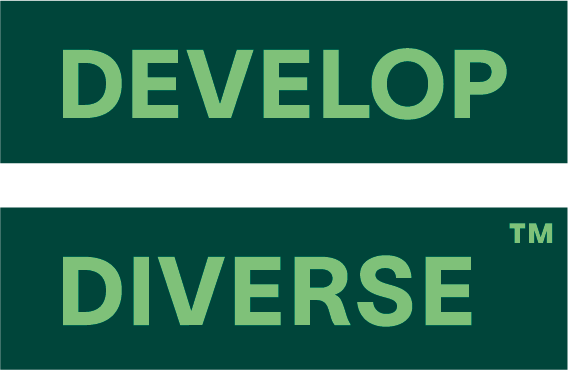Onboarding guide
User
Welcome to the onboarding guide for users of our platform! Below, you’ll find a comprehensive overview of the key features and instructions on how to make the most of them. Let’s get started!
A new URL
Access to the platform
- Visit app.developdiverse.com
- Microsoft Single Sign-On (SSO) is activated.
Log in using the “Sign in with Microsoft” option. - Microsoft SSO is not activated.
Log in with your username and password.
Forgot your password? Reset it by clicking on this link.

Sentence rewrites
Analyse a job ad or an employer branding text and replace biased words
- Navigate to Text Entries on the left side of your screen.
- Click on “+ New Text Entries”.
- Enter the Job Title and details, then click “continue”.
- Input your text.
- Click on the highlighted biased words and replace them with alternative words or sentences.
- All changes are automatically saved.
Collaborators & Assignee
Collaborate with any colleague and assign entries
Effortlessly share your text entries with any colleague by adding them as collaborators. Collaborators can access the text entry and edit.
- Open the text entry.
- Click on “Share with others” in the upper right corner.
- Add new users by entering their email address in the collaborators field.
- All new collaborators will receive an email and notification of your invitation.
- Click on “Save”.
Assign text entries to your colleagues. When someone is assigned to a document, it means that specific individual is responsible for taking actions.
- Open the text entry.
- Click on “Share with others” in the upper right corner.
- Search by name or add new users by entering their email address in the assignee field.
- The assigned individual will receive an email and notification.
- Click “Save”.
New text entry overview
Effortlessly find the text entry you are looking for
- Navigate to Text Entries on the left side of your screen.
- There are four text entry filters:
- My entries: Lists all entries authored by you.
- Shared with me: Displays entries authored by others but shared with you.
- Below inclusivity target: Shows entries falling below inclusivity targets that you can access.
- All: Presents all entries accessible to you.
The three widgets at the top of the page show the data based on the selected filter.
Your access to text entries depends upon your company’s collaboration settings:
- Everyone in the organization can collaborate: All users can access all entries.
- Collaboration happens only in teams: Each user can access text entries created by their team. Admins have access to all entries.
- Everyone is kept private: Each user has access only to their own text entries. Admins have access to all entries, and managers have access to entries created by their team(s).
Template feature
Build a job template library to share with colleagues and create faster high-performing job ads.
Create a new template
- Navigate to “Templates” in the left-hand menu.
- Click on “Create a template”.
- Fill in the details.
- Copy/paste the template inside the editor.
- Click on “Save template”.
Save a text entry as a job ad template
- Open the text entry.
- Click on “Actions” and then on “Save as Template”.
Create a new text entry from a template
- Navigate to “Templates” in the left-hand menu.
- Search for the right template by applying filters or using the search bar.
- Click on “New,” and a new text entry will be generated from the selected template.
Personal Dashboard
Your to do’s and performance
At the top of the page there is a filter to set the time period.
Below you see information based on that time period:
- Your entries below Inclusivity Target: Displays entries authored by you that fall short of the Company’s Inclusivity Target.
- Entries assigned to me: The number of entries requiring your action.
- My entries assigned to other: The number of your entries that are waiting for action from others.
- My Avg Inclusivity Score: The average inclusivity score of your entries.
Entries assigned to me
- Provides an overview of entries requiring your attention.
- Easily open an entry by clicking on it.
Entries assigned to others
- Gives an overview of your entries needing actions from others
Overall Performance
Get insights into the company’s inclusivity performance.
- Target score: Your company’s inclusivity target.
- Inclusivity score: Represents the average inclusivity score within the selected time period for your company.
- Team score: Indicates the average inclusivity score within the same period for your team.
- Initial score: Displays the average inclusivity score before any adjustments.