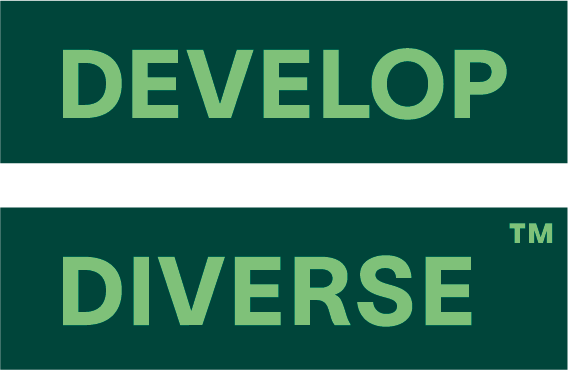Onboarding guide
Admin
Welcome to the onboarding guide for users of our platform! Below, you’ll find a comprehensive overview of the key features and instructions on how to make the most of them. Let’s get started!
Step 1
Access to the platform
- Visit app.developdiverse.com
- Microsoft Single Sign-On (SSO) is activated.
Log in using the “Sign in with Microsoft” option. - Microsoft SSO is not activated.
Log in with your username and password.
Forgot your password? Reset it by clicking on this link.

Step 2
Collaboration style & Inclusivity score target
- Navigate to Account Settings by clicking on your avatar in the upper-right corner.
- Under the header “Inclusive Writing”, there are two settings:
Collaboration Style
- Select the collaboration style. This setting affects the accessibility of text entries in the platform:
- Everyone in the organization can collaborate: All users can access all entries.
- Collaboration happens only in teams: Each user can access text entries created by their team. Admins have access to all entries.
- Everyone is kept private: Each user has access only to their own text entries. Admins have access to all entries, and managers have access to entries created by their team(s).
- Save your settings by clicking on “Save changes” in the lower-right corner.
Inclusivity Score Target
- Select the inclusivity target. This target is utilized in reporting and identifies text entries that do not meet the set target.
- Save your settings by clicking on “Save changes” in the lower-right corner.
Step 3
Reporting
Set up regular reports on your organisation performance. The report includes the total number of created entries and the average inclusivity score in the selected period.
- Navigate to Account Settings by clicking on your avatar in the upper-right corner.
- Under the header, “Reporting” you set
- Receivers
Who receive the reporting email, by adding the email address. The email address does not has to be of a user in the platform. - Report frequency
How often the report is sent out: Weekly, Monthly or Quarterly.
- Receivers
Step 4
Job Ad Templates
Build a job template library to share with colleagues and create faster high-performing job ads.
- Go to Templates in the left navigation
- Click on “Create a template”
- Fill in the details
- Copy / Paste the template inside the editor
- Click on “Save template”
Step 5
Corporate Terminology
Tailor the inclusivity analyses to the corporate terminology of your company.
- Head to the left navigation to access the Corporate Terminology functionality.
- Click on the “New Phrase” button located in the upper right corner.
- Write the corporate phrase and select the language. Save the phrase by clicking “Create” or choose “Create & create another” to add multiple phrases consecutively.
Effect of Adding Corporate Terminology
Any phrases added to the Corporate Terminology will be excluded from our analysis on biased language. In simpler terms, if biased language is detected but is part of your corporate terminology, it will not be highlighted or counted in the inclusivity score.
Step 6
Create users & teams
Invite users to the platform, assign user roles, and establish teams for seamless collaboration.
Add new users
- Go to Users in the left navigation
- Click on “New user” in the right upper corner.
- Fill in the name, email, team and the user role.
- Click “Create”
Create new teams
- Go to Teams in the left navigation
- Click on “New Team”
- Fill in Team name, Owner and Members.
- Click on Create